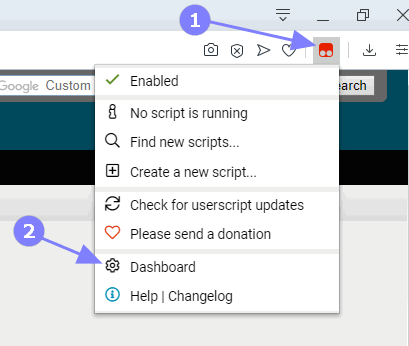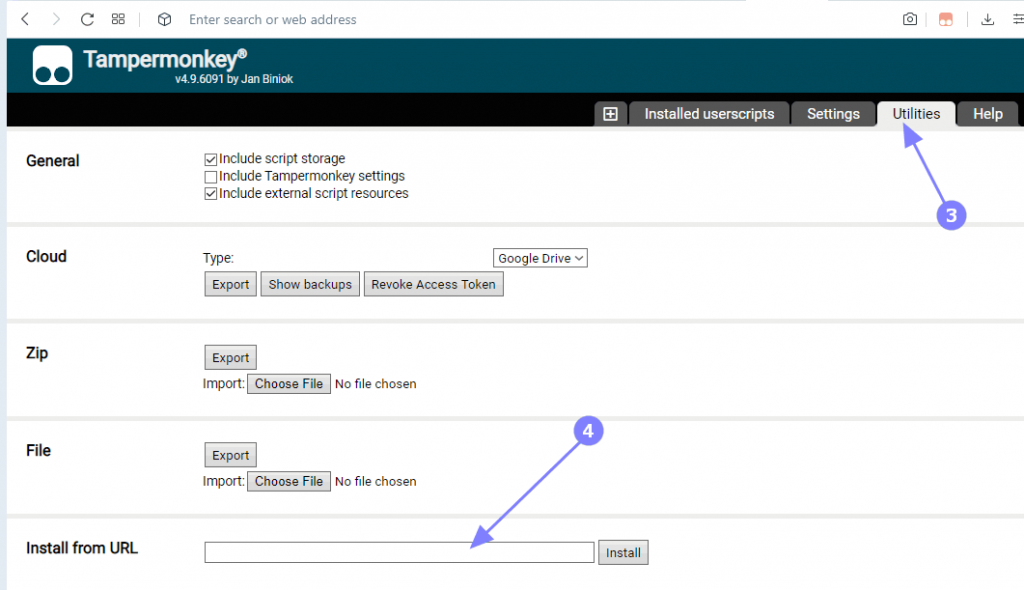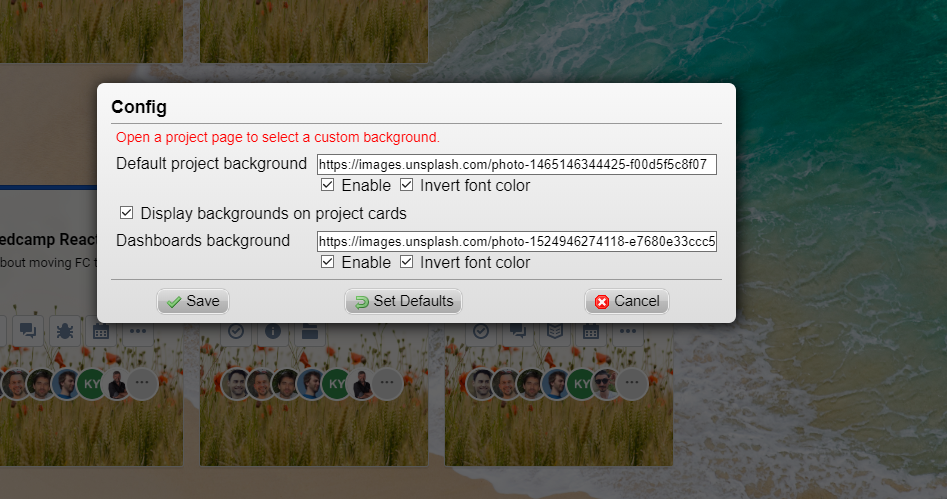🐵 Custom image background – a new browser extension
Meet our second Tampermonkey userscript allowing you to add custom background images in Freedcamp with plenty of options.
Check project highlight userscript we released earlier.
Install
Install Tampermonkey extension for your browser.
Select Tampermonkey extension (1), Dashboard (2)
Select the ‘Utilities tab (3), ‘Install from URL’ (4)
Paste this link and click ‘Install’
On the next page click the ‘Install’ button
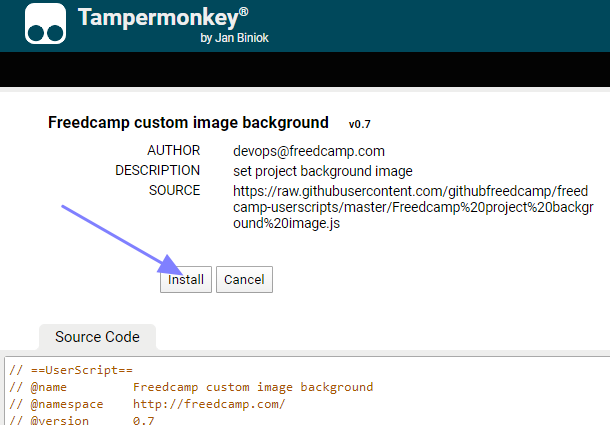
The userscript will update automatically if you installed it from the provided URL.
If you use Freedcamp white-label on your own domain – use the above link and save a file locally, edit it to add an extra line and install it from ‘File’.
// @match *://freedcamp.com/*
// @match *://*.freedcamp.com/*
// @match *://projects.myfreedcampdomain.com/* <<<<<<Settings
Open any Freedcamp page and click the Tampermonkey extension icon to access new userscript (1) config (2). If you installed ‘Project colors’ userscript announced earlier – you will see it here too (3).
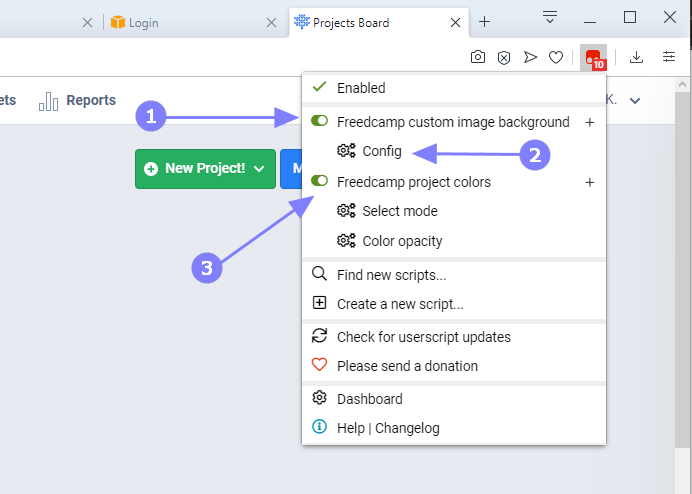
If you are on one of the global (vs project) pages you will see the following options:
For example, we will use two Unsplash images available via the following links:
- https://images.unsplash.com/photo-1465146344425-f00d5f5c8f07
- https://images.unsplash.com/photo-1524946274118-e7680e33ccc5
You can use option ‘Invert color’ to make the text on page more contract depending on your image background choice
When inside a project, when you click Tampermonlkey icon and access the config, you can customize just this project – an extra option will be shown.
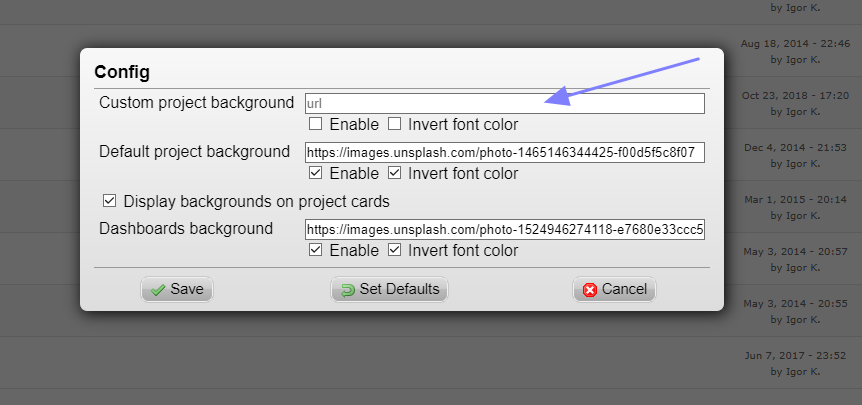
This user script allows you to:
- change the background image for global pages/boards
- set default background image for all projects
- set an individual custom background image for a project
- display project background image in Projects Board
Please give it a try!