Assign tasks to teams – workaround
I would like to share how you can assign tasks to groups of people. This approach will work well if such teams are persistent (do not change from project to project) and you need to assign tasks to teams and let them decide who will take a personal responsibility or let them create subtasks and split tasks into smaller parts each person can tackle separately.
FYI – assigning tasks to multiple people is in our roadmap and we will try to deliver it as soon as we can. If you really need this functionality in Freedcamp and your company or team already using Freedcamp and loves it – please check this post – for a limited time we run a sponsorship program. In short – you help us to bring highly requested functionality sooner and we will give your company life time free account with all top current and all the future features free with unlimited storage.
The key to this approach is an ability to create email groups. Even if you use free GMail account you can still assign tasks to teams here is how:
Step 1
- If you can create aliases or email groups
GMail for business or any business mail system like MS Exchange allows to create mail groups. For example, if you are ACME Corp. – you can create sales@acmecorp.com, support@acmecorp.com but chances are high that you already have such groups set and configured. These are basically distribution lists and all sales people added to sales@acmecorp.com will get an email as soon as we email to sales@acmecorp.com. If you have access to groups you just use them or create them – it is easy.
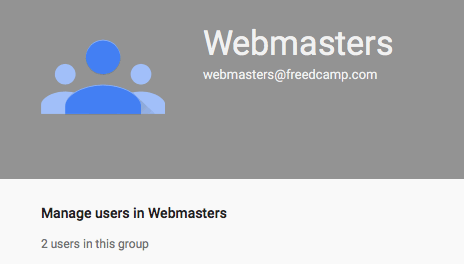
Let’s say we have Catering team in our service company so we set an email group catering@acmecorp.com and add alice@acmecorp.com and john@acmecorp.com to it. Now we are ready to invite catering@acmecorp.com to Freedcamp. We assume alice@acmecorp.com and john@acmecorp.com are already invited to your Freedcamp’s projects.
- If you use free GMail account
Only one person – needs to have GMail account. Let’s say your account is bob@gmail.com. As you may know, Google Mail allows you to use bob+sales@gmail.com and bob+support@gmail.com (bob+anything@gmail.com). Emails sent to such addresses will be delivered to bob@gmail.com. Let’s say you have alice@hotmail.com and john@outlook.com are catering gurus for your project. So you want to assign tasks to ‘Catering Team’ in Freedcamp. So you go to GMail Settings and create a filter. Set TO to bob+catering@gmail.com (1) and click next (2).

Now set forwarding to alice@hotmail.com and john@outlook.com (3), set delete and no spam (4) and click complete (5).
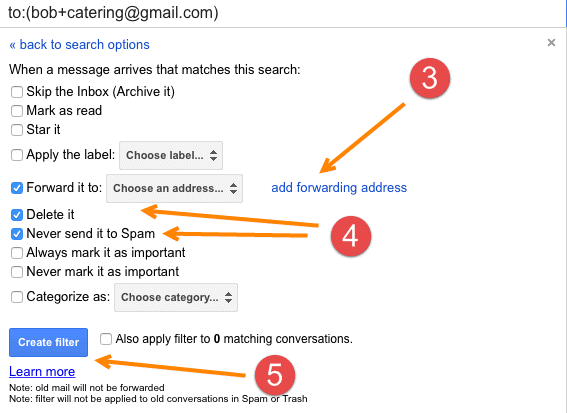
From now on GMail will forward all emails coming to bob+catering@gmail.com to alice@hotmail.com and john@outlook.com. If you want to track all emails to this team instead of deleting you can also apply a label, mark as read and skip Inbox so such emails are not get mixed up with email you really care about.
Now we are ready to invite bob+catering@gmail.com to Freedcamp. We assume alice@hotmail.com and john@outlook.com are already invited to your Freedcamp’s projects.
Step 2
Last step is to invite bob+catering@gmail.com – if you use free GMail account, or catering@acmecorp.com – if you can create email groups. Accept invite, sign up to Freedcamp and set profile in a way that you will always know instantly what team is it – put team name to first name of this user leaving second name blank as shown (1) and select recognizable avatar (2).
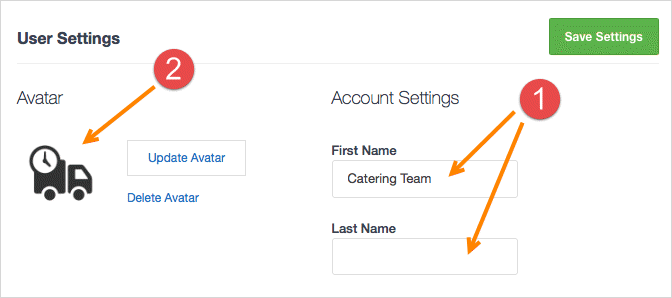
Here is how end result will look like on Dashboard
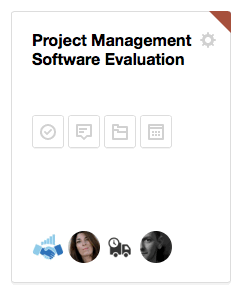
In Tasks List view:

or Kanban view:
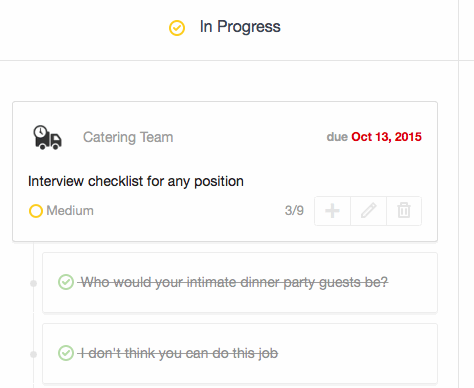
Enjoy!
