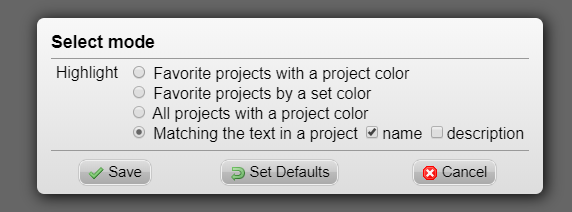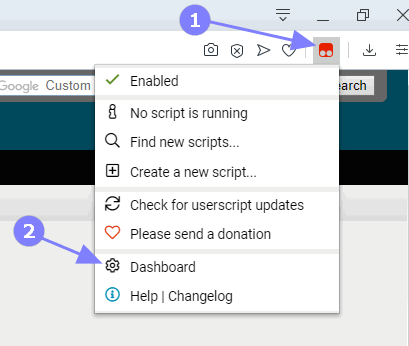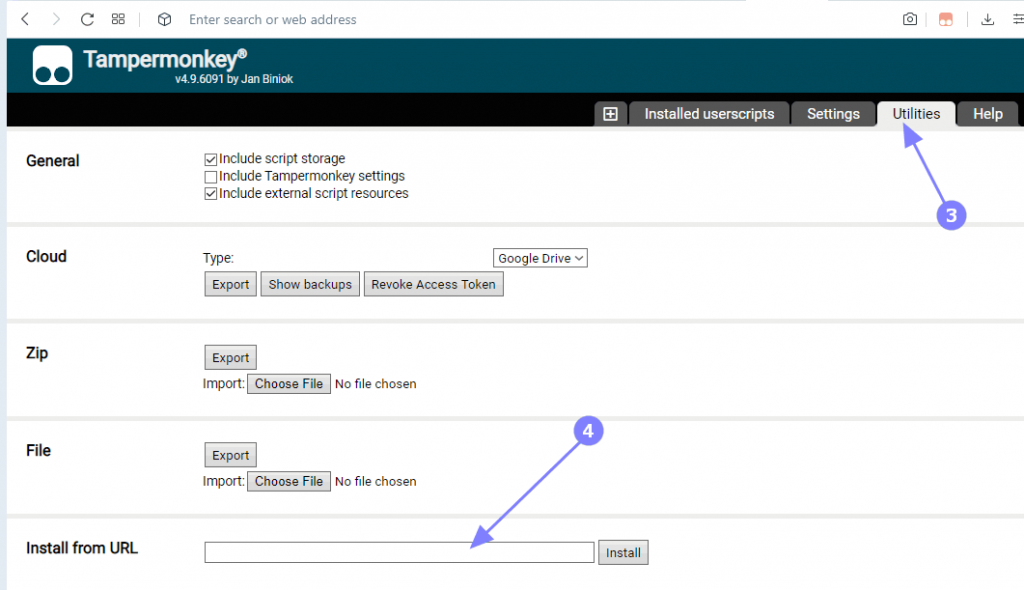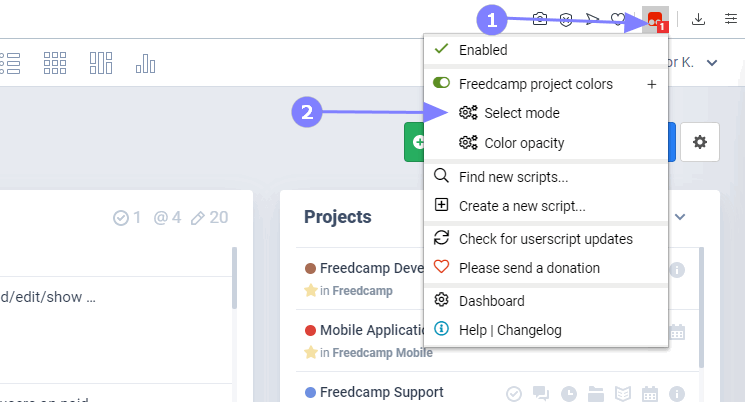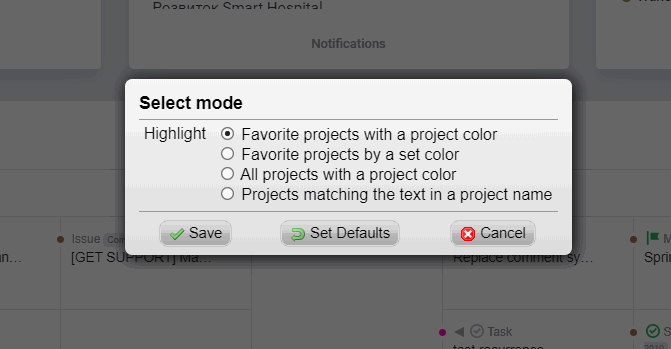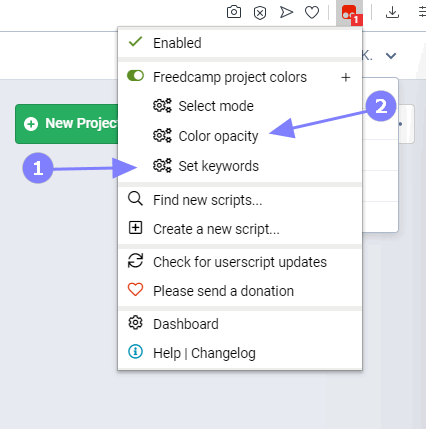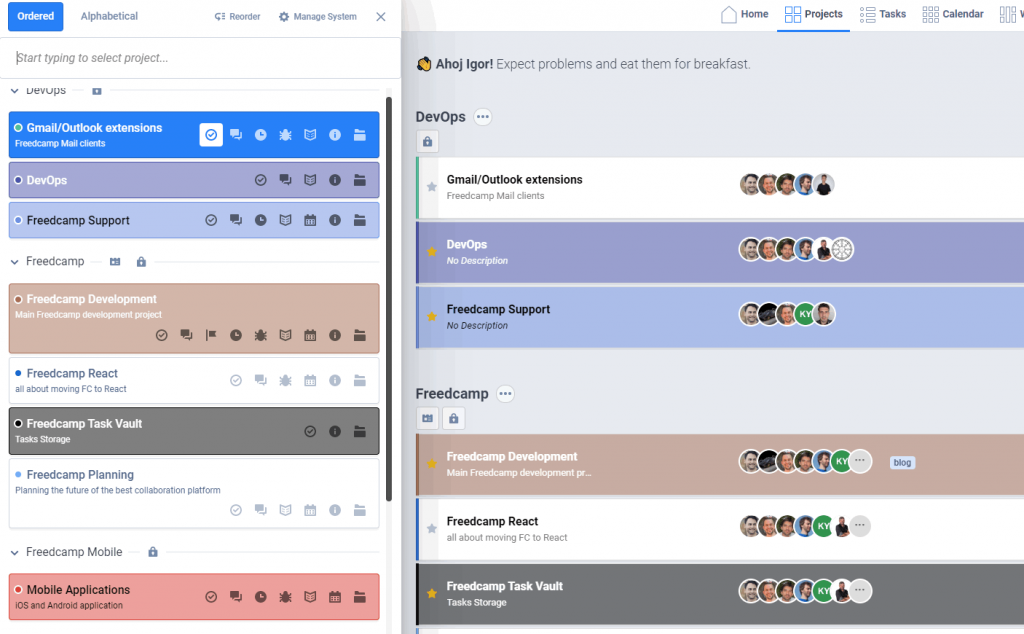🐵 Highlight projects – a new browser extension
Updates
Feb 2020 – added the ability to match the text not only in a project name but also in the description of a project and combined them into one option with two checkboxes.
We added our first Tampermonkey userscript allowing you to highlight your projects on the Projects Board and a project picker.
Install
Install Tampermonkey extension for your browser.
Select Tampermonkey extension (1), Dashboard (2)
Select the ‘Utilities tab (3), ‘Install from URL’ (4)
Paste this link and click ‘Install’
On the next page click the ‘Install’ button
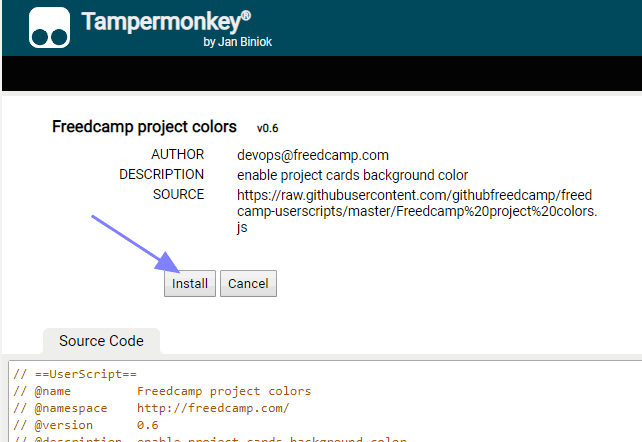
The userscript will update automatically if you installed it from the provided URL.
If you use Freedcamp white-label on your own domain – use the above link and save a file locally, edit it to add an extra line and install it from ‘File’.
// @match *://freedcamp.com/*
// @match *://*.freedcamp.com/*
// @match *://projects.myfreedcampdomain.com/* <<<<<<Settings
Open the Projects Board. You will see that one userscript is active (1) on this page, choose ‘Select mode’ (2).
You can select one from four available options:
If you selected the fourth option ‘Projects matching the text in a project name’ you will see the extra setting after changes have been saved (1):
With any userscript option, you can set colors opacity using (2).
The end result example – favorite projects are highlighted using a project color.
Please give it a try!