✔️ New Tasks App, Improved Interface, Ammmazing!
As some of you may know, we’ve been working on a React-based UI for a while now. We started with the homepage, listened to your feedback, and used it for the new UI in List and Kanban views.
To switch to the new UI, go to a project’s tasks page, click the cogwheel icon the top-right of the page, and select New Tasks Beta > Switch.
Soon, we’ll move on to working on other Freedcamp applications. But for now, let’s see what’s new with the tasks application:
Make changes with just two clicks
We know how tired you were of our old task editing process: open the task, click Edit, make changes on the form, then click Save. So now, each attribute is editable on the page. Simply click what you want to change and either type or select another option. This could be the title, the assignee, the priority level, the milestone, the start or due date, etc. It applies to both the task list and the panel of an individual task.
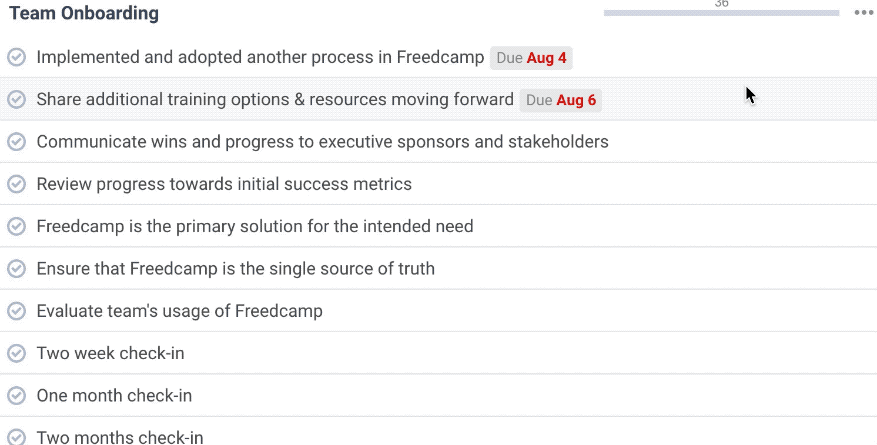
Improved Page Speed
Page refresh is no longer needed when going from one task to another, or from the tasks page to a single task.
New Filters Menu
The Filters menu now has its own slide-in page, to make the options easier to access. The Filters button will show how many filters you’ve applied, and the sidebar will show you exactly which filters are enabled, so you’ll never forget about it and wonder why your tasks are missing.
We’ve also made some changes to the way tasks are filtered. Empty task lists are now hidden.
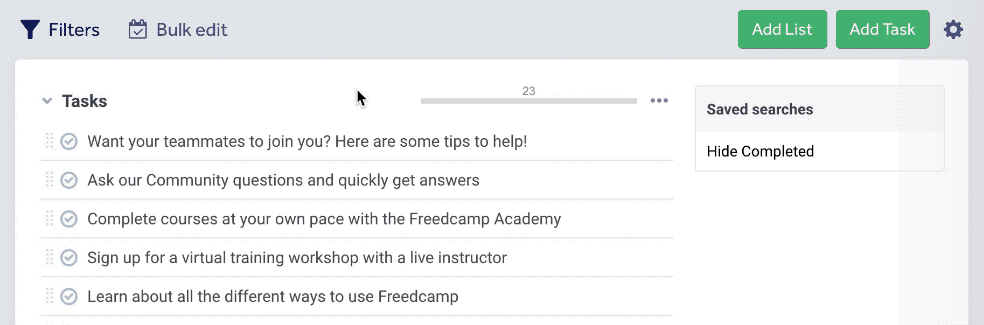
Edit multiple tasks at once
Do you need to assign multiple tasks to one user, mark them as complete or delete them at once? Click the Bulk Edit button, select the tasks, and choose the changes you want in the menu.

Undo Function
When you edit a task, you’ll see a small on-page notification that acknowledges that an item was edited, and offers the option to Undo the edit, and to Mute the notifications. We’ve taken inspiration from GMail’s undo notification because that’s something users are already familiar with.
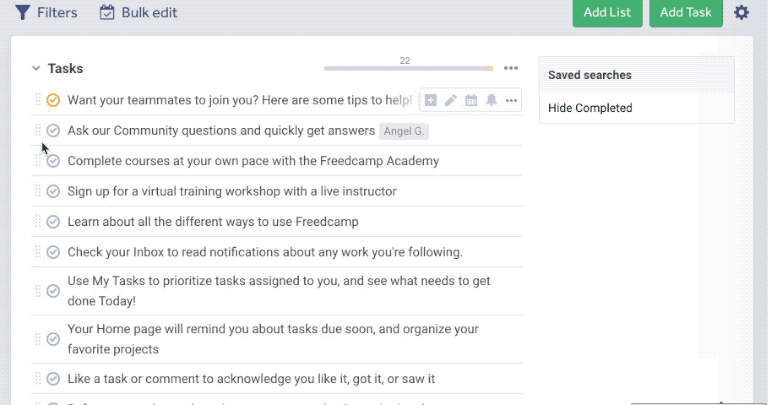
Sticky Header
For easier access, the header that contains the buttons for Filters, Bulk Edit, Add List, Add Task, Settings, can be set to follow you when you scroll down. To enable this, click the settings icon and select Make Header Sticky.
Drop Files
You can now drop files in comments and task pannels, as well as edit forms.
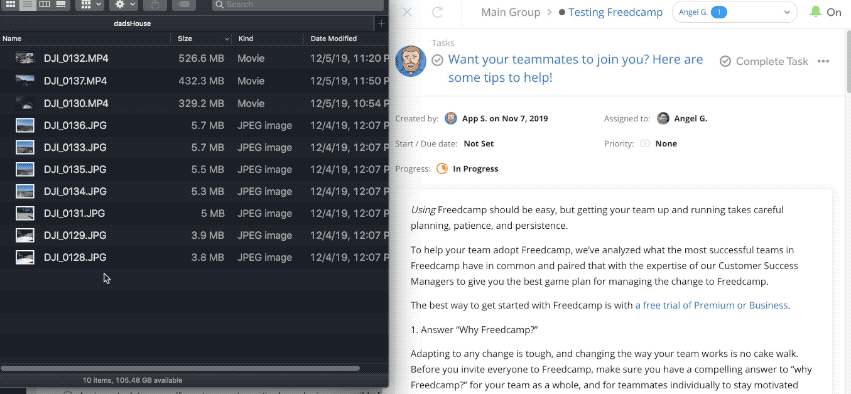
Feedback
The list can go on, but we don’t want to make this post longer than it needs to be. Just try and discover the new UI, and let us know your thoughts at help@freedcamp.com. If there’s anything you feel the new UI misses, please let us know. We want to make you happy!
