Custom Fields: Add Icons to Dropdown Values for Clarity and Efficiency
We are excited to announce the ability to add icons to dropdown custom fields for Tasks and Projects. This new feature brings clarity and efficiency to your team by visually enhancing field meanings.
To get started, visit the Manage System and open either the Custom Field for Tasks page or the Custom Field for Projects page where you can edit your existing templates and add icons to dropdown values.
For example, in the screenshot below, we:
- Opened the Custom Fields for Tasks page.
- Edited an existing template.
- Navigated to our template dropdown value and expanded its fields.
- Clicked the placeholder for an icon.
- Selected the appropriate icon from the list.
- Set its colour.
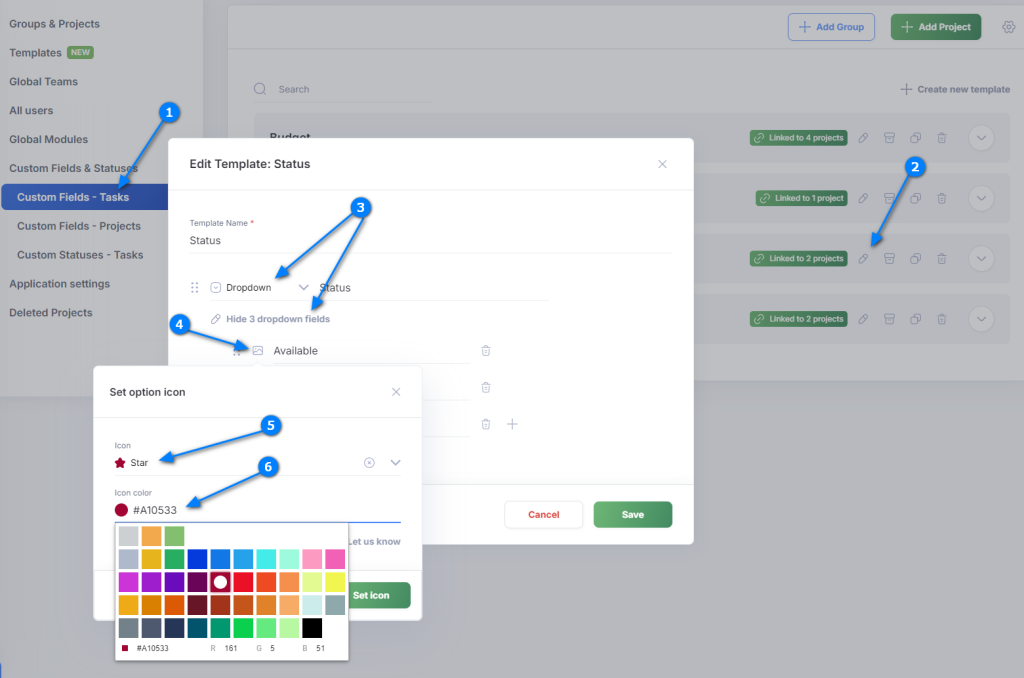
Once the template is saved, the end result in your project tasks will look as shown below.
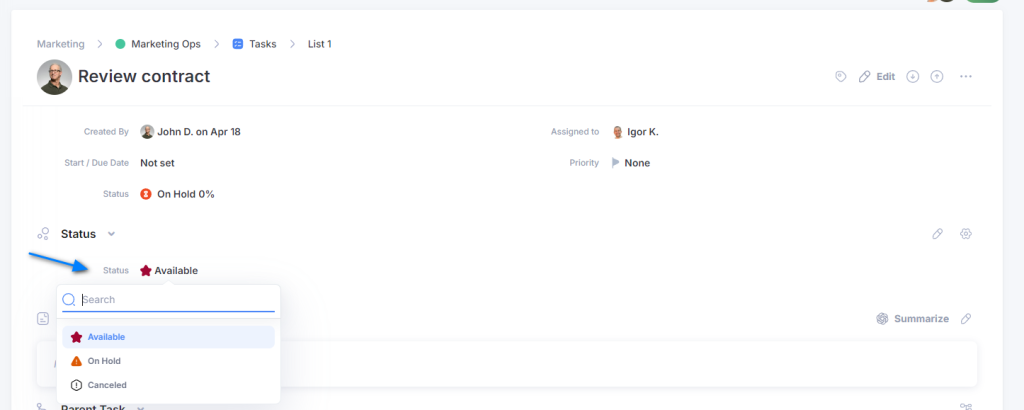
If you have suggestions for icons, please contact customer support. Send us the icons you think we should add and provide examples from the internet if possible. We will work to add them promptly.
